When you synchronize task data, tasks are imported from CollabNet TeamForge into Microsoft Project, and exported from Microsoft Project to CollabNet TeamForge .
Note: You must have the task administration permission for the CollabNet
TeamForge
project with which you
want to synchronize your Microsoft Project plan.
- Open your Microsoft Project plan.
-
In Microsoft Project, select .
Note: This option is available after you install the Task Management plugin.
- If you have not logged in to your CollabNet TeamForge site, the Log Into TeamForge window appears. Supply your credentials and server name and log in.
- If your project plan does not have the journal file required for synchronization, the Setup for Synchronization window appears. Answer Yes for the journal file to be created.
-
In the Selection Dialog, select the task folder whose tasks you
want to synchronize, and click Next.
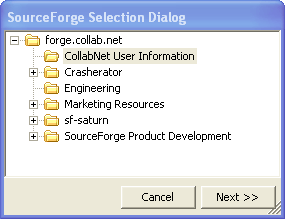
Note: The window displays all CollabNet TeamForge projects of which you are a member, and all task folders in each project. -
If there is any data that could prevent successful synchronization, the
Warnings Fields window is displayed.
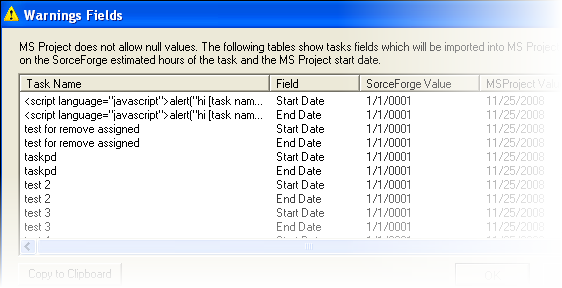
- Click Cancel, and correct the issues identified in this window.
- When you're done, click OK in the Warnings Fields window .
-
In the Synchronization Summary window, click
OK to proceed with the synchronization.
Note: You cannot select only certain tasks to synchronize. All of these tasks, displayed in the window, will be synchronized:
- Tasks that were added or deleted in CollabNet TeamForge that will be imported into Microsoft Project
- Tasks that were added or deleted in Microsoft Project that will be exported to CollabNet TeamForge
If you do not have any conflicting task changes, your tasks are now synchronized.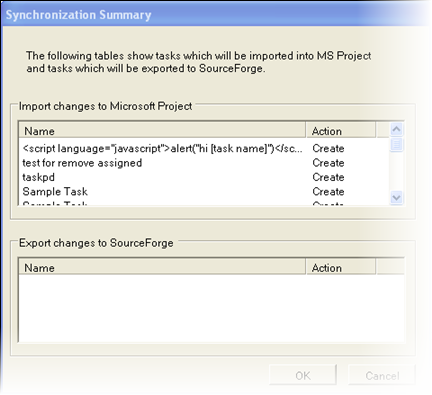
-
When Microsoft Project asks you whether you want to save your changes, select
OK.
Note: To establish the relationship between your Microsoft Project plan and the CollabNet TeamForge task folder, you must save the changes from your first synchronization. If you choose not to save your synchronization changes in Microsoft Project, you will not be able to perform subsequent synchronizations with that task folder.Important: To perform a one-way export of tasks from Microsoft Project to CollabNet TeamForge , save changes the first time you synchronize, and then choose not to save your changes to Microsoft Project. Your changes are always saved in CollabNet TeamForge .