A planning folder is a dynamic representation of a changing situation. From time to time, you'll want to update its name, description and other parameters to reflect changes in the underlying work.
- Click Tracker in the project navigation bar.
- In the planning folder tree, click the planning folder you want to update.
-
Use the Edit menu to make your changes.
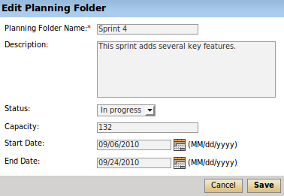
- Give the planning folder a new name and, if needed, a new description, and click Save.
-
For Status, select a value that communicates
where the planning folder is in its life cycle.
Tip: For a new planning folder, you'll probably want to create a status like Not started. You can create more values to choose from in your Project Settings.
- For Capacity, provide a number that expresses how much work your team thinks it can do in the period represented by this planning folder.
- Revise the start or end date of the planning folder to match any changes in your project's real schedule.